Underperforming pages can silently drag down your website’s performance, impacting SEO and user satisfaction. Google Analytics is your toolkit for solving this challenge. You can uncover pages that aren’t meeting expectations by analyzing traffic, bounce rates, and user behavior. Once identified, these weaknesses can be turned into opportunities to boost rankings and improve engagement. Let’s focus on using this powerful tool to transform your site’s underperformers into high achievers.
Check out this relevant video for deeper insights: Traffic Source of Specific Page | GA4.
Understanding Google Analytics Basics
When it comes to diagnosing underperforming pages, understanding Google Analytics is non-negotiable. It’s not just about numbers; it’s about seeing patterns to help you make informed decisions. This tool provides a treasure trove of user behavior insights—if you know where to look. Here’s how to get started.
Key Metrics to Monitor
To spot underperforming pages, you’ll need to monitor critical metrics. Each one paints a portion of the broader picture:
- Bounce Rate: This shows the percentage of visitors who leave after viewing just one page. A high bounce rate often signals that the page isn’t meeting expectations or providing value. For example, it could be due to irrelevant content, slow load times, or confusing navigation.
- Average Session Duration: This metric tells you how long users stay on your site. A short session duration might mean users aren’t finding relevant or engaging content.
- Page Views and Unique Pageviews: These help you understand which pages users visit the most. While high page views might seem positive, they may also indicate confusion if users keep revisiting the same page for answers.
Monitoring these metrics gives you a baseline. Once you identify which pages fall short, you can dig deeper to understand why.
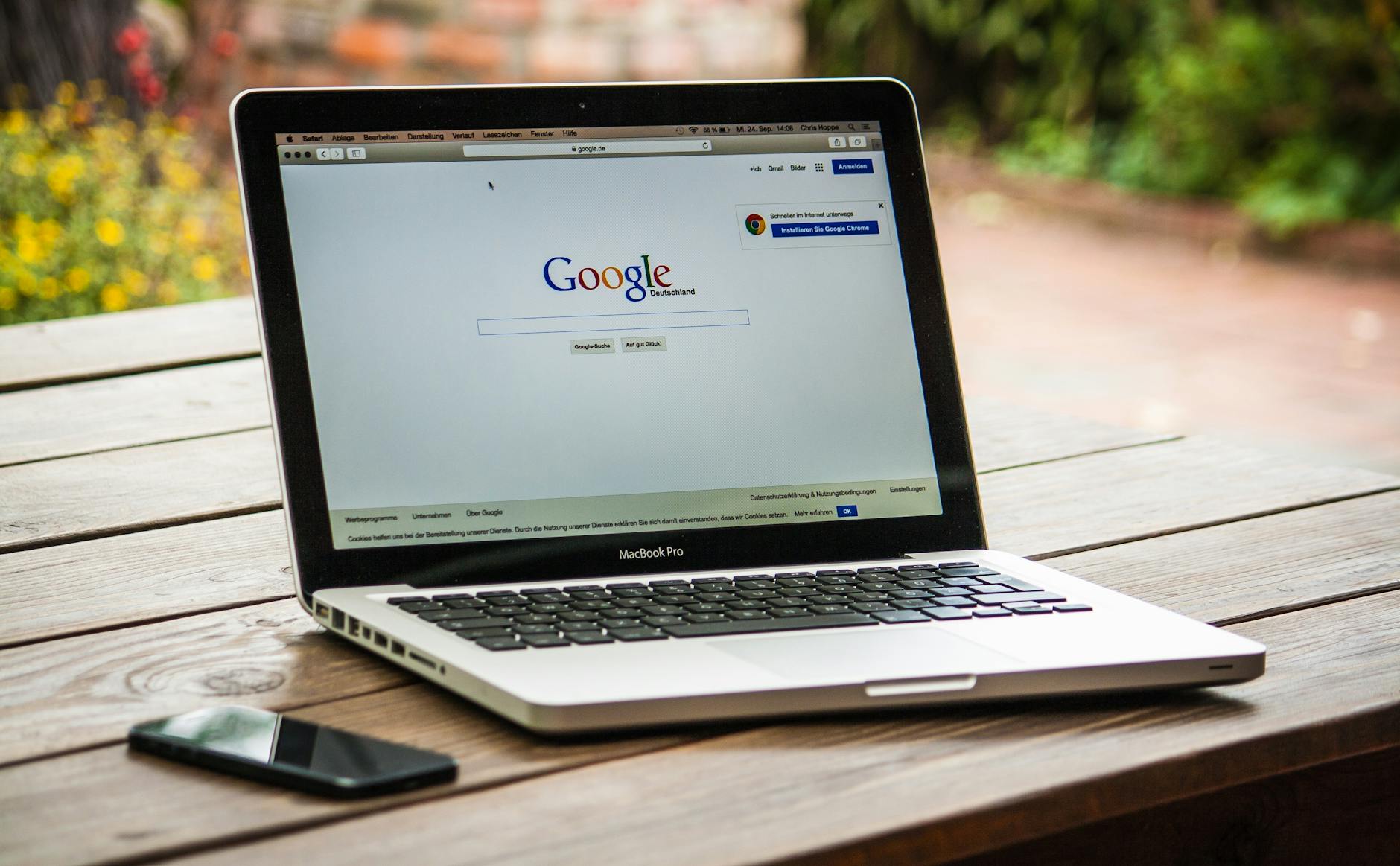
Photo by Pixabay
Navigating Google Analytics Interface
The Google Analytics interface may look intimidating at first glance, but it’s straightforward once you understand its key sections.
- Home: Think of it as your dashboard. It overviews your website’s performance metrics, like real-time users, traffic trends, and top-performing pages.
- Reports Section: Head to “Life Cycle” > “Engagement” > “Pages and Screens” to see specific page data. This is where you’ll find most of the metrics mentioned earlier.
- Custom Reports: Want a quick way to check underperformers? Google Analytics lets you create custom reports tailored to your needs. Use filters and segments to highlight metrics specific to a certain audience or traffic source.
- Search Function: Don’t waste time clicking through menus. Use the search bar at the top to go straight to the metrics or reports you need.
Understanding the layout of Google Analytics is like knowing the aisles of your local grocery store—once you know where everything is, finding what you need takes seconds.
Identifying Underperforming Pages
Not every page on your website will always perform at its best. Some pages attract lots of traffic but fail to engage users, while others barely get noticed. Identifying underperforming pages in Google Analytics is the first step to optimizing your website’s overall performance. Here’s how you can pinpoint problem areas using specific reports and techniques.
Using the Behavior Reports
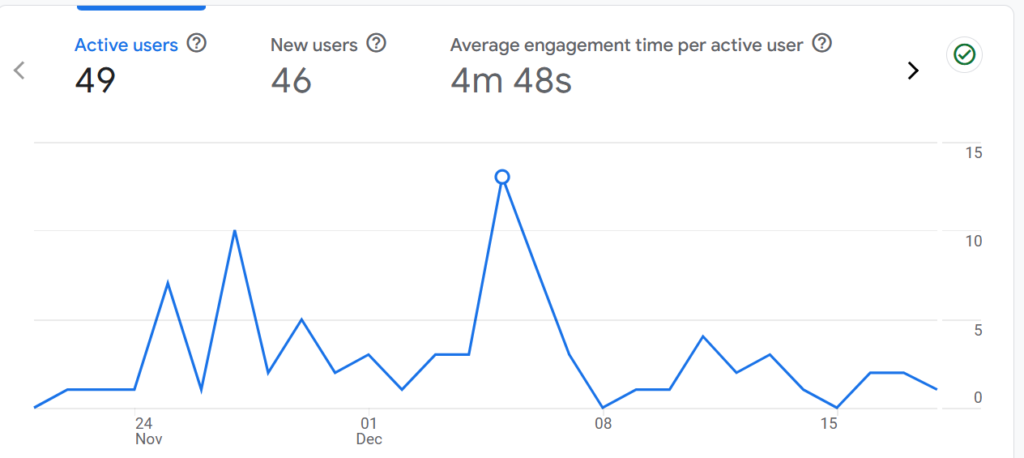
Behavior Reports in Google Analytics are a goldmine for understanding how users interact with your site. Start by exploring two key reports:
- Behavior Flow: This report visualizes the user’s journey through your site. It highlights where visitors enter, where they drop off, and which paths they take.
- Look for pages with high drop-off rates—they’re likely underperforming.
- Use the “Starting Pages” view to trace users’ first steps.
- Site Content Reports: This section, under “Behavior > Site Content,” provides a breakdown of individual pages’ performance metrics.
- Visit the “All Pages” tab for a detailed view of metrics like bounce rate, time on page, and unique pageviews.
- Pay special attention to pages with low session duration—they may need fresh, engaging content.
Behavior Reports show you not just what’s happening but where it’s happening, making it easier to pinpoint and address performance issues.
Analyzing Landing Pages
The Landing Pages report is a powerful tool for understanding how users respond to the first page they visit on your site. You’ll find it under “Acquisition > All Traffic > Channels > Landing Pages.”
- Review Bounce Rates: A high bounce rate usually indicates a disconnect between visitor expectations and your content.
- Assess Conversion Rates: If a key landing page isn’t generating conversions, evaluate the content against user intent.
- Focus on Key Traffic Sources: Use the “Source/Medium” dimension to see how users from different channels behave on your landing pages.
Ask yourself: Are these pages aligned with the user’s goals? If not, you’ll know exactly where updates are required.
Comparing with Historical Data
Don’t rely solely on current data; historical trends often reveal hidden insights. Google Analytics allows you to compare metrics across different timeframes to detect changes and patterns.
Here’s how to do it:
- Use the date range selector at the top of any report. Choose “Compare To > Previous Period” or “Previous Year”.
- Watch for anomalies: Has the bounce rate spiked on a particular page? Has traffic plummeted recently?
- Look for seasonal trends: Some pages naturally perform better during specific times of the year.
By examining historical data, you may find that underperformance is either a new issue or part of a recurring trend—and both require different approaches.
With these tools and techniques, you can identify the pages holding your website back. The next step is to address these problem areas, ensuring that every page contributes to your site’s success.
Common Signs of Underperformance
Identifying underperforming pages when analyzing your website’s performance through Google Analytics is essential to improving user experience and SEO outcomes. Certain metrics act as red flags, signaling issues that need your attention. Let’s break down the most common indicators.
High Bounce Rates
A high bounce rate in Google Analytics shows that users visit a page and leave without further interaction. This typically points to a mismatch between user expectations and the content provided.
Here’s why this matters:
- Low Engagement: Visitors leave because the page doesn’t address their needs or lacks engaging content.
- Irrelevant Traffic: Your page may attract the wrong audience due to misaligned keywords or poor ad targeting.
- Technical Issues: Slow-loading pages or broken links can frustrate visitors, leading to immediate exits.
To reduce bounce rates:
- Optimize page load speed using tools like Google PageSpeed Insights.
- Refine your meta titles and descriptions to align better with user intent.
- Ensure clear navigation and actionable internal links to encourage deeper site exploration.
Low Average Time on Page
If visitors spend very little time on a page, it often signals that the content isn’t engaging or relevant enough. “Average Time on Page” measures how long users linger on a page, making it a crucial indicator of content effectiveness.
When time on the page is low, consider:
- Content Quality: Is the information too basic or repetitive? Readers will leave if they’ve already seen similar content elsewhere.
- Design Problems: Dense blocks of text, poor formatting, or a lack of visuals can quickly drive users away.
- Content Relevance: Visitors may not find the page answers their queries or matches their intent.
Quick fixes to boost this metric:
- Use shorter paragraphs, bullet points, and subheadings to improve readability.
- Embed videos or infographics to explain complex topics visually.
- Align your content strategy with the specific needs of your target audience for that page.
Poor Conversion Rates
A low conversion rate is one of the clearest signs of an underperforming page. Whether it’s a sign-up form, product purchase, or newsletter subscription, conversions show how well a page fulfills its primary objective. A poor conversion rate often indicates deeper problems.
Common causes include:
- Weak Calls-to-Action (CTAs): CTAs that lack clarity or visibility fail to drive user action.
- Mismatch of User Intent: If the page content doesn’t align with users’ expectations, they won’t convert.
- Barriers to Conversion: Lengthy forms, technical glitches, or unclear next steps can discourage users.
To improve conversions:
- Simplify forms by asking for only essential information.
- Test different CTA placements, designs, and messaging to see what resonates best.
- Use heatmaps or live session recording tools (like Hotjar) to identify potential obstacles during user interaction.
By monitoring these key signs, you’ll be better equipped to detect underperforming pages and take actionable steps to fix them. Remember, Google Analytics data tells the story of your users’ behavior—pay attention to what it’s saying!
Fixing Underperforming Pages
Underperforming pages reduce your site’s potential, affecting SEO rankings and visitor engagement. Fixing them requires a strategic approach, combining SEO tweaks, design improvements, and ongoing testing. Here’s how you can effectively tackle underperforming pages.
Optimizing Content for SEO
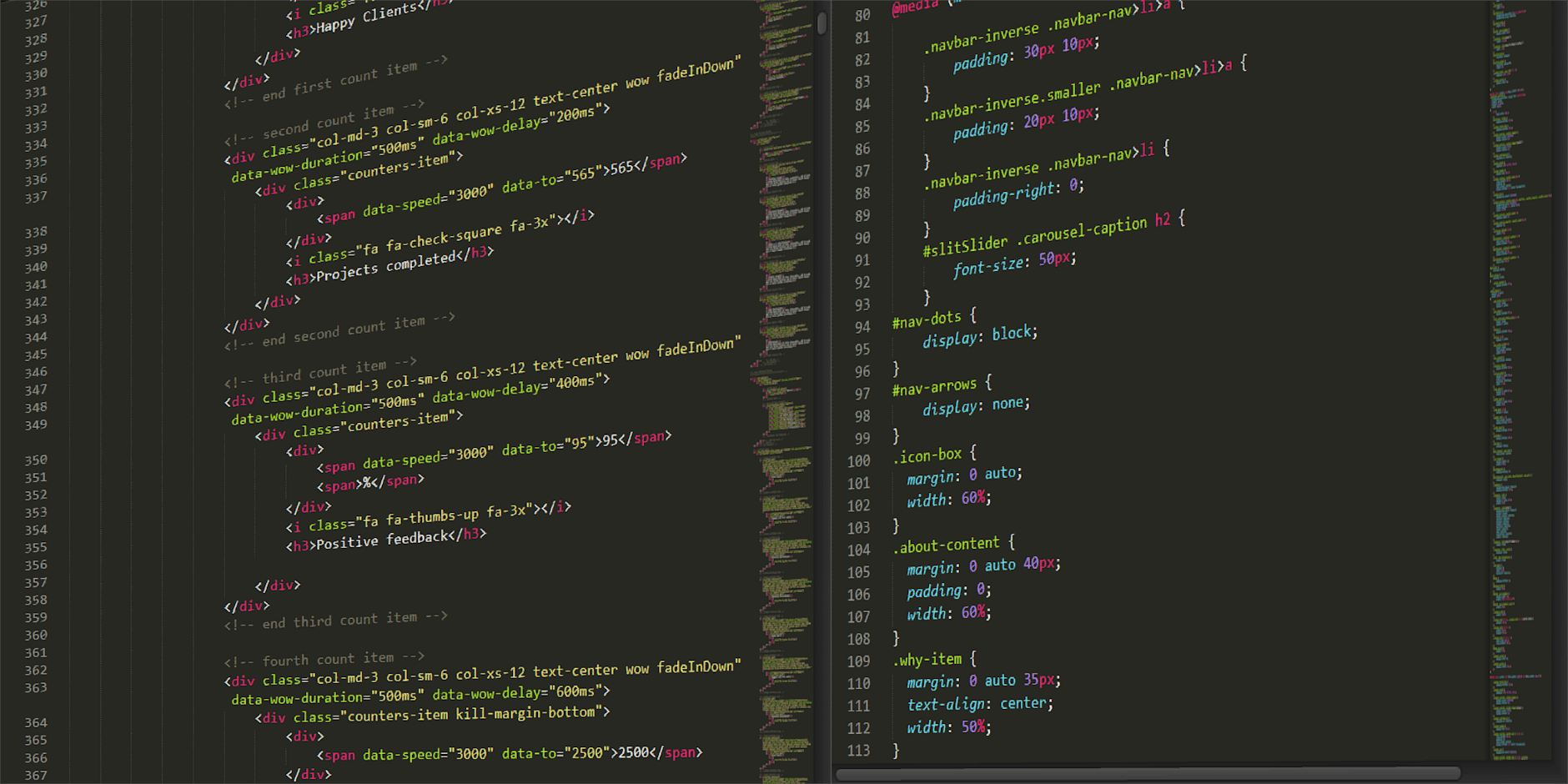
Photo by Pixabay
Improving your content for SEO ensures your pages rank higher and attract the right audience. Start by refining your page content with these steps:
- Research Keywords: Use tools like Google Keyword Planner or Ahrefs to identify relevant keywords. Ensure they naturally fit into your content and headers.
- Update Meta Information: Revise meta titles and descriptions to include primary keywords while keeping them concise and engaging.
- Enhance Readability: Use shorter sentences, bullet points, and subheadings for easier scanning. Nobody likes to read a wall of text.
- Purge Irrelevant Content: Remove or update outdated information. Keeping your content fresh increases its chances of ranking.
Does your page answer visitors’ key questions? If not, include FAQs or deeper insights to fill in the gaps.
Improving User Experience
Underperforming pages often lack smooth navigation or an appealing design. To keep users engaged:
- Simplify Navigation: Ensure users can easily navigate to the homepage or related sections. Breadcrumbs and internal links can help with this.
- Improve Page Speed: Pages taking over 3 seconds to load risk losing visitors. Use Google PageSpeed Insights to fix speed issues.
- Use Eye-Catching Visuals: Quality images and charts break up text and make content more digestible.
- Ensure Mobile Responsiveness: Most website visits are mobile. Test on multiple devices to avoid design mishaps.
Think of your website like a store’s layout. Customers won’t stick around if the aisles are cluttered and items are hard to find.
Testing and Iterating Changes
Fixing isn’t a one-and-done process—it’s iterative. A/B testing is a reliable way to measure what’s working:
- Compare Versions: Test slight variations of your content, layouts, or CTAs (Call-to-Actions). This could include changing button colors or rewording headlines.
- Track Metrics: Use Google Analytics to measure how changes impact bounce rates, time spent, and conversions.
- Gather Feedback: Add a short survey or feedback form to learn directly from users.
- Keep a Testing Timeline: Run tests for at least 2-4 weeks to gather meaningful data. Don’t rush decisions based on limited feedback.
Reviewing which version performs better will sharpen your approach over time. Testing gives you the map for navigating toward better performance.
By optimizing SEO, refining the user experience, and experimenting with changes, your pages will not only perform better but also set new benchmarks for success.
Monitoring Improvements
After identifying underperforming pages in Google Analytics, the next step is to monitor changes to see if your optimizations are working. Tracking progress is essential for staying on course, refining strategies, and making informed decisions. Here’s how to set up tracking and maintain a consistent review process.
Setting Up Goals in Google Analytics

Photo by Tiger Lily
Goals in Google Analytics offer a structured way to measure how well your pages fulfill their intended purpose. They act like checkpoints, giving insight into whether your updates achieve desired outcomes, such as increased engagement or more conversions. Setting them up might sound technical, but it’s easy if you follow these steps:
- Access the Admin Panel: Log into Google Analytics, then click on “Admin” at the bottom of the left-hand menu.
- Navigate to Goals: Under the “View” column, select “Goals.”
- Create a New Goal:
- Choose the goal setup (e.g., custom or pre-defined templates).
- Select the goal type. For instance, “Destination” tracks visits to a specific page, while “Duration” measures session length.
- Configure Goal Details: To track results accurately, define parameters, such as target pages or specific user actions.
- Save Your Goal: Once configured, save your settings, and your goal starts tracking immediately.
For example, if you updated a product page to improve sales, set a “Destination Goal” to track users’ reaching the checkout confirmation page. This will highlight whether your efforts are encouraging more conversions.
Regularly Reviewing Analytics Data
Keeping tabs on your updates isn’t a one-off task. Regular reviews help you stay ahead by spotting trends, catching issues early, and ensuring sustained improvement. But how often should you check your data, and what should you focus on?
- Set a Schedule: Block time weekly or bi-weekly to review your reports. This will help you track both short-term spikes and long-term progress.
- Focus on Key Metrics: To evaluate success, look at bounce rates, time on page, conversions, and traffic trends.
- Visualize Your Goals: Use the “Goal Flow” report under “Conversions” to see how users navigate toward completing your set goals.
By sticking to a consistent review routine, you’ll avoid being reactive and instead remain proactive with insights—not just spotting trends after they’ve passed. Think of this as checking your car’s dashboard; you don’t only check when the fuel runs out—you monitor it regularly to avoid issues.
Monitoring your site’s improvements is the backbone of a well-optimized strategy. With goals set and regular checks, you ensure your site stays on a steady growth path. Keep tracking, analyzing, and tweaking!
Conclusion
Every website has room for improvement, and Google Analytics is the ultimate compass to guide you there. Regularly monitoring your site’s performance allows you to catch underperforming pages before they impact your SEO or user experience. From analyzing bounce rates to tracking conversions, the insights Google Analytics provides are unmatched for identifying areas that need fixing.
Understanding these metrics is just the first step. The real value comes from acting on these insights—optimizing content, enhancing design, and revisiting your strategy based on what works. It’s a continuous improvement process, like fine-tuning an engine to reach peak performance.
Remember, success doesn’t happen overnight. Incremental changes, backed by data, will eventually lead to a functional site that excels in every key metric. Your audience deserves an engaging and seamless experience, and with consistent tracking and optimizing via Google Analytics, you’re well on your way to delivering exactly that.

Photo by Tima Miroshnichenko
Making Google Analytics a regular part of your website maintenance ensures that you’re always one step ahead. It fuels smarter decisions and aligns your site with user intent and search engine algorithms.






